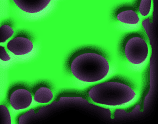Adding An Image:
Use this code to add an image...
<img src="http://www.somewhere.com/mypicture.gif">
Change the given url to the url of your image... to get the imageurl right click the image you want click properties and then the window that comes up will contain the image url.
There are several other things you can add into the code to make the image look better including the border tag. Using this you can choose what thickness border, if any you want around your image. Some basic borders are:
- Border="0" no border
- Border="1" thin border
- Border="2" thicker border
You simply type in border="2" inside the tag after you have typed the location of your image, like so:
<img src="http://www.neopets.com/mypicture.gif" border="2">
This will now display your picture with a thick border around it.
Positioning the image:
You can also change where you want your image to be positioned on the page. The most frequently used ones are left, right and center. To make an image centered type this before the image tag:
<div align=center>
Everything typed after this will be centered so now you need to type your image tags. When you have finished your image tag and no longer want everything centered you simply end the center tag like so:
</div>
To make something aligned to the left or right you use the same code just replace the word center with left or right.
Backgroung Colour In Shops:
One way you can do it is use a background image... for this option type the code below (don't click on the image url here link... i can't get rid of it but it's nort really a link):
<body background=http://(image url here)>
This will tile the chosen onto the background of your shop, this always looks cool !!! Here are some you can use made by neopets click here. Alternatively, if you want a solid colour, or want a coloured background only in a certain area, you need to use a table. The simplest table would be to type this is your shop description :
<table background="http://images.neopets.com/backgrounds/tm_chombybk.gif">
or<table bgcolor="red">
followed by<tr><td>
Type your text here as normal and then finish your table by typing the two lines below.</td></tr>
</table>
This is more affective to highlight an area that you want someone to look at.