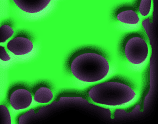Ok now lets run through some basic link making... this is starting to get more complicated as you've noticed but this is a fairly easy thing to do !!! Say you wanted to link to neopets this would be the code:
Another way is to link a pictire, this is better in guilds etc as it makes the guild more bright and it shows your good with html. This would be the code for an image:
It will automatically put a thin border around your image. To make this thicker or remove it you need to use the border tag. Using this you can choose what thickness border of any you want to have around your image.
This is better explained in neopets help but here's my info... To make a neo-circle type neociecle in the search bar, click what and where are neo-circles this will give you some info but also has a link to the neocircle page, click create and then neopets will take you through the steps along the way.
To create a table you need to start and end it. To start a table you need to type
<table> and to end the table type
</table>. What goes between the start and end table depends on what type of table you want. Every table has at least one row. A table row is one horizontal row made up of x number of table data cells. It is completely up to you what you put into each cell, it can be text, images, links, anything. If you want to create a table with two columns and one row. You need to type:
<table>
<tr> - start table row
<td> - start table data cell
type your text or image tags here
</td>
<td> - start the second table data cell
type your text or image here
</td>
</tr>
</table>
You can have any number of table rows and data cells as long as you remember to end each tag. The main thing to remember is to start with a <tr>. Adding extra <tr>'s will add extra rows and adding extra <td>'s will create an extra cell. If you want to add an extra cell or row make sure you end the one before it before starting a new one.
You can change what other people can see about you by editing your User Lookup. To see what information people can currently see type your username into the search box in the yellow side bar. To change your details you need to click on 'HELP' in the yellow side bar, then click on the 'USER PREFS' link.
The easiest thing is simply changing the text so it says something unique about you. You can then move on and make your user lookup completely unique. Type all changes into the text box with 'ABOUT ME' next to it. Be sure to enter your password in the 'PASSWORD' box above or your changes won't take affect. Test your changes by reloading your User Lookup page.
Background colour
To change the background colour you need to use the following code. If you want more choice of colours, enter the HEX code rather than the colour name.
<style> body {background: fixed; background-color: red;}</style>
or
<style> body {background: fixed; background-color: #9c2000;}</style>
Adding a picture for your background
It is slightly different if you wish to add a picture as your background. First the picture has to be uploaded onto the internet, and you need to know its URL. For example if you wanted to have a happy yellow chia as your background the url would be 'http://images.neopets.com/pets/happy/chia_yellow_baby.gif'. Then enter the following code into your User Info box. Replace the word ADDRESS with the address of the image you wish to use.
<style> body { background: url("ADDRESS");background-attachment: fixed}</style>
Changing the font for the whole page
You can change what size, colour and style the font is on your user lookup page. You only need to enter one code to change the background and fonts. Just type <style> body { at the top of the page, put everything you want to change inside the curly brackets and then end it with }</style>
- font-family allows you to choose what font is displayed, e.g arial, comic sans, verdana
- color lets you set the color of all text on your page
- font-size alters the size of text on your page, choose small, medium or large
Your code should end up looking something like this
<style> body {font-family:verdana; color:#EFA6FF; font-size:small;} </style>
or if you are changing your background colour as well, like this
<style> body {background: fixed; background-color: #9c2000; font-family:verdana; color:#EFA6FF; font-size:small;} </style>
There is a lot more you can do to customise your User Lookup, you can add pictures, tables, links etc. This just covers the basics.